How to develop your application
The following sections will guide you on how to develop your own applications using our Developer Hub APIs and services.
- Application Types
- Application Environments
- Naming your application
- Using your application
- Subscribing to APIs
- Subscription keys and additional credentials
- Client Secrets
- Redirect Urls
Application Types
The Developer Hub allows you to create three different types of application, once your account is created and active.
Application types:
- Web application - (A standard website application ran in browser)
- Native application - (Such as a local desktop install)
- SPA application - (A single page application ran in browser)
Application Environments
Important: You must build your application via a test environment (sandbox) first. Once our developer support team accepts the testing is sufficient, then it will be ok to progress and build via a live environment (production).
The following icons will be shown to identify which environment you are building in.
Sandbox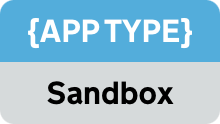
Production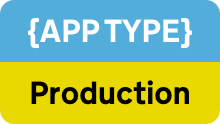
{APPTYPE} could be any of the application types listed (web,native,spa). Please take care that any management of your application is done via the correct environment.
Naming your application
The name of your application cannot:
- use or refer to 'Livestock'
- be the same or similar to an existing name on the Developer Hub
- be the same or similar to a trademarked name registered by another business outside the Developer Hub
- contain offensive words or phrases
- mislead users into believing it has special status or power - for example, associating your application with government, local authorities or institutions, like Royal Tax App
The same' means a name that is identical or where the only difference is punctuation or a special character.
This does not apply if both:
- the name will be part of a group with an existing application with the same or similar name
- the administrators of the existing application give you permission to use the name
We have the right to delete your application at any point, for any reason.
Using your application
To start using our RESTful APIs with your application, here are the four key steps you should undertake:
- Add the application to our test environment (sandbox) or live environment (production)
- Copy credentials and keys
- Choose which sandbox / production API subscriptions you want to subscribe too
- Once active, get the credentials your application needs to interact with our APIs
Subscribing to APIs
Once your application has been created, you will have the option to subscribe to available livestock APIs, depending on your application environment.
In order for your application to integrate with a livestock API you must first subscribe to the required API, so that you can get access to a subscription key.
Before any subscription keys are produced an internal process is carried out to grant access. Depending on the setup of the API this process can take up to a maximum of 5 working days.
Important: You must subscribe your application via a test environment (sandbox) first. Once our developer support team accepts the testing is sufficient, then it will be ok to progress and subscribe via a live environment (production).
The state of the subscription can show the following indicator.
- Submitted - ( Currently being reviewed - Please allow five working days)
- Active - (Approved and ready to use)
- Cancelled - (Please unsubscribe and retry - no reason for cancellation)
- Rejected - (Please unsubscribe and retry - Reason for rejection is shown)
Subscription keys and additional credentials
Once your subscription is activated via our developer support team, you will be able to view subscription keys and additional credentials. You can do this by toggling the drop down panel, of the activated api subscription.

Please note: Click / Tab the plus icon to open panel. (highlighted as shown)
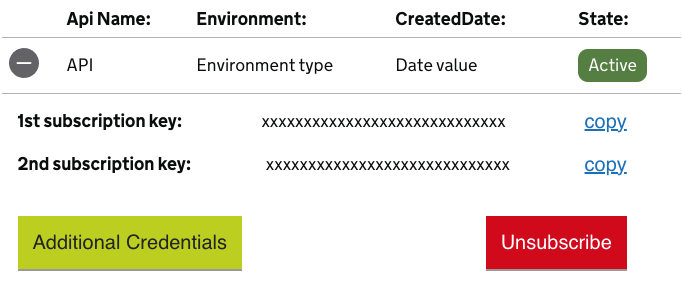
The additional credentials button will be shown with the subscription keys, allowing you to copy and use.
Depending on the API, you will be able to view various credential details.
You have the option to unsubscribe or view the reason for your subscription rejection (should this happen).
If your API is Cancelled or Rejected, please unsubscribe and re-try subscribing, in order to re-start the approval process.
Client Secrets
Client secrets allows for your secrets to be-generated. Please note that once new secrets are generated, any existing secrets will expire immediately and will no longer be valid.
You have the option to re-generate your Primary or Secondary secrets independently, each having an expiry of one year.
Redirect Urls
For Applications which are either Web or SPA, you have the option to add, edit and remove redirect urls.
You can add and edit up to 15 redirect URLs. To protect your application from phishing attacks, the redirect URL you use for authorisation (in your call to Livestock authorisation endpoint) must match one of the added re-direct urls.
A Native application type has a re-direct url automatically added.